First, you need to log in client area.
You will need your email address and the password you chose during signup to login.
If you created an account as part of placing a new order with us, you will shortly receive an order confirmation email.
Click "View Details" button of the VPS product.
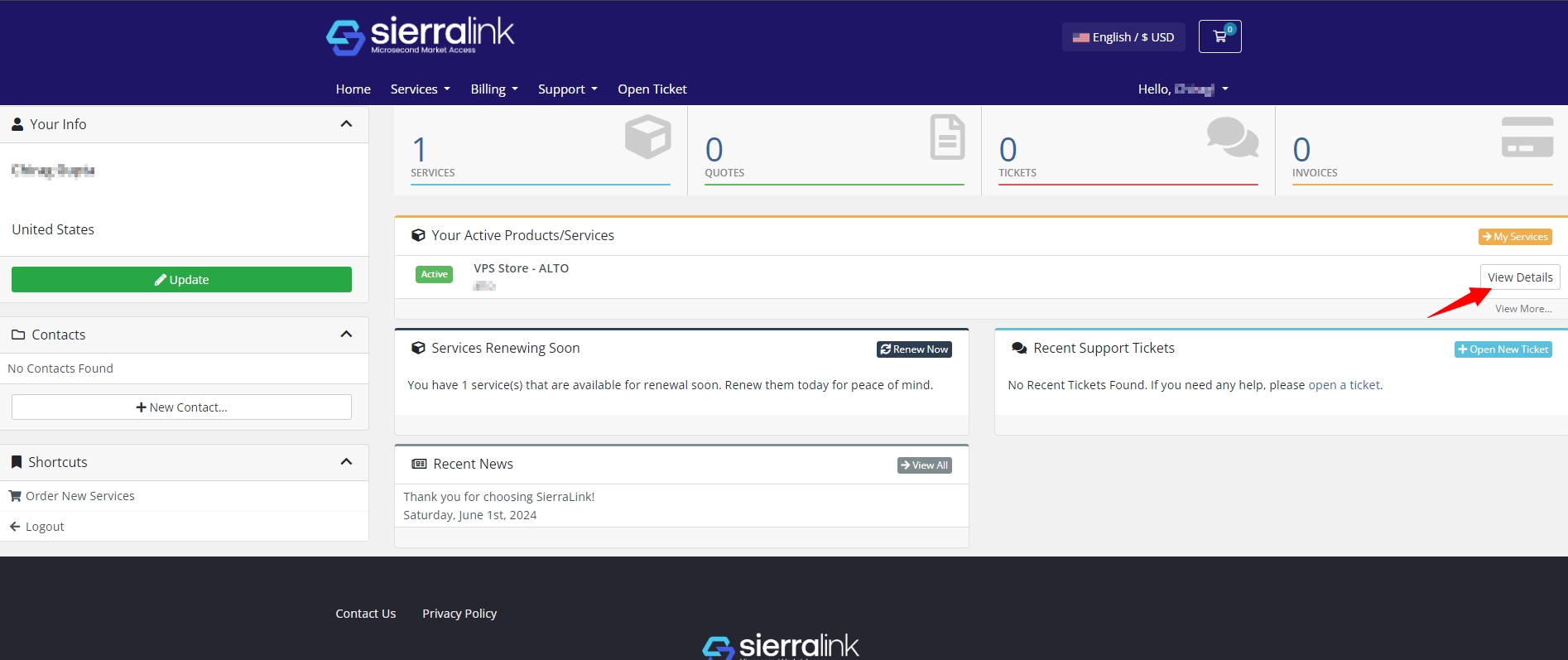
You can start, stop, reboot, power off, renew and cancel your VPS here.
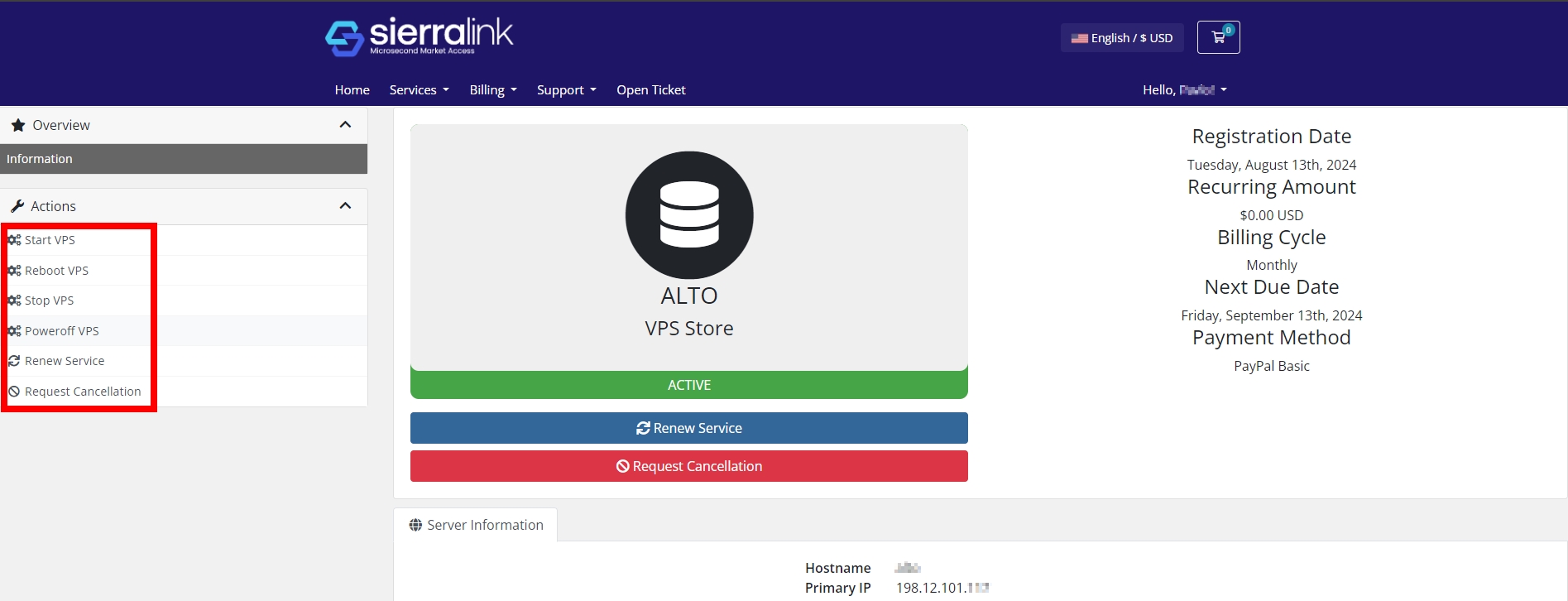
You can monitor your VPS and do extra working here.
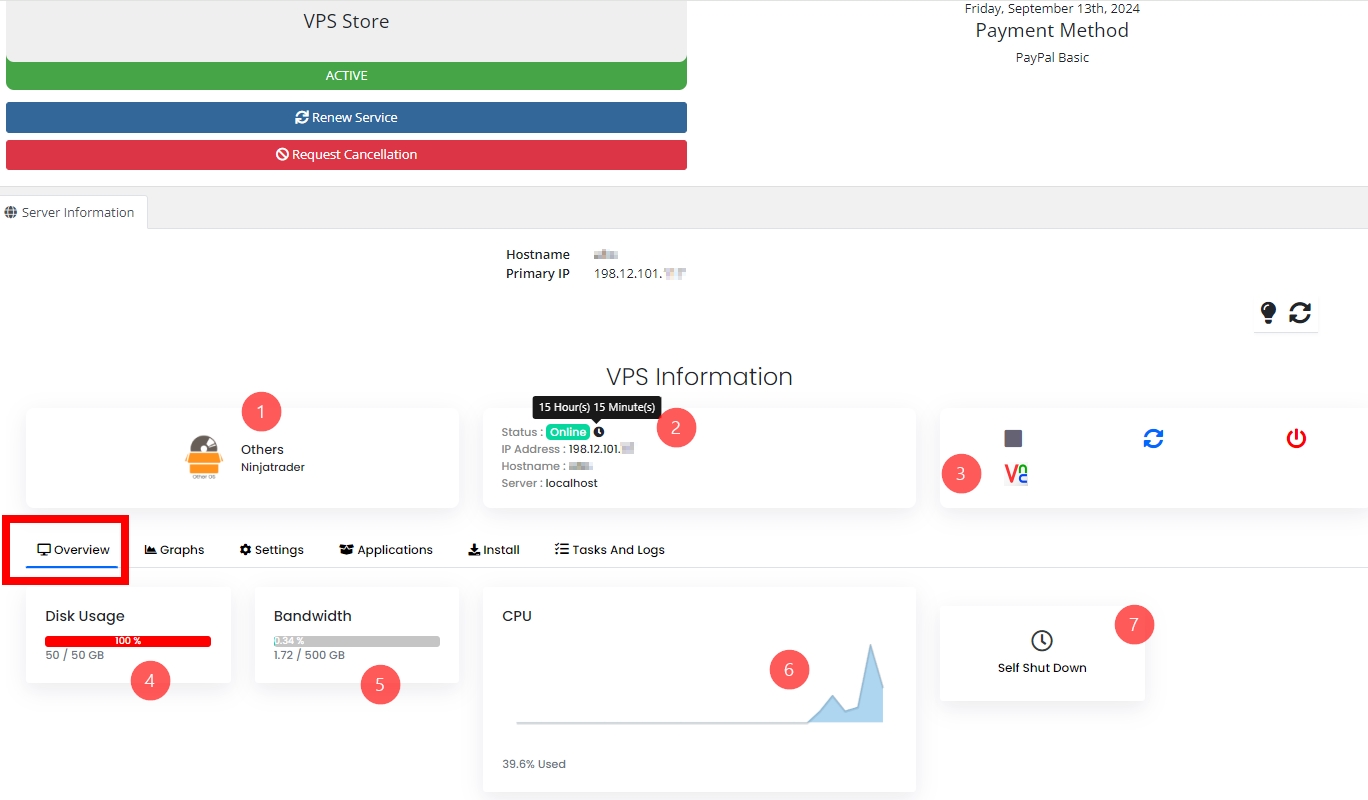
1' This means the OS which is installed on VPS. Customized Windows server 2022 standard is installed on our all SierraLink VPSs.
2' You can check VPS running time, status, IP address and Hostname here.
3' You can start/stop, reboot and power off/on VPS here.
Also, you can access to your VPS using VNC here. You can learn more about VNC here.
4' You can check disk usage of your VPS. (Sometimes you may see incorrect information, so please log in to your VPS and check actual disk usage.)
5' You can see the total network usage for the month. Click the Graphs tab for more detailed information.
6' This is CPU usage.
7' You can set an automatic shutdown time for your VPS.

