In this guide, you will learn how to change your VPS password.
Steps:
1. Log into your VPS.
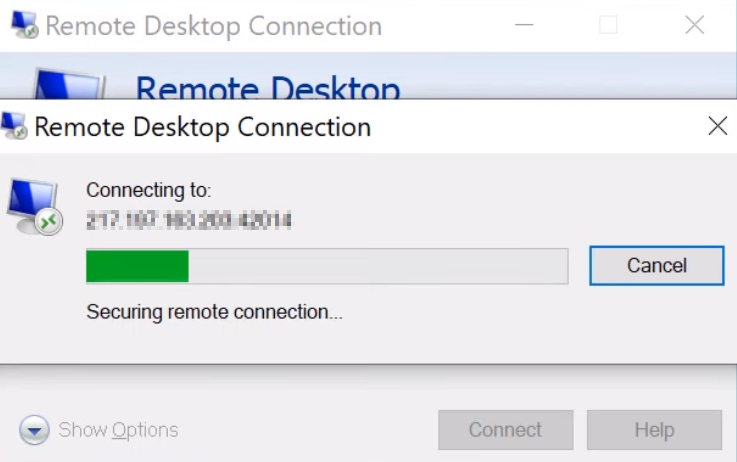
2. Go to Start, type "Computer Management", and open the Computer Management app.
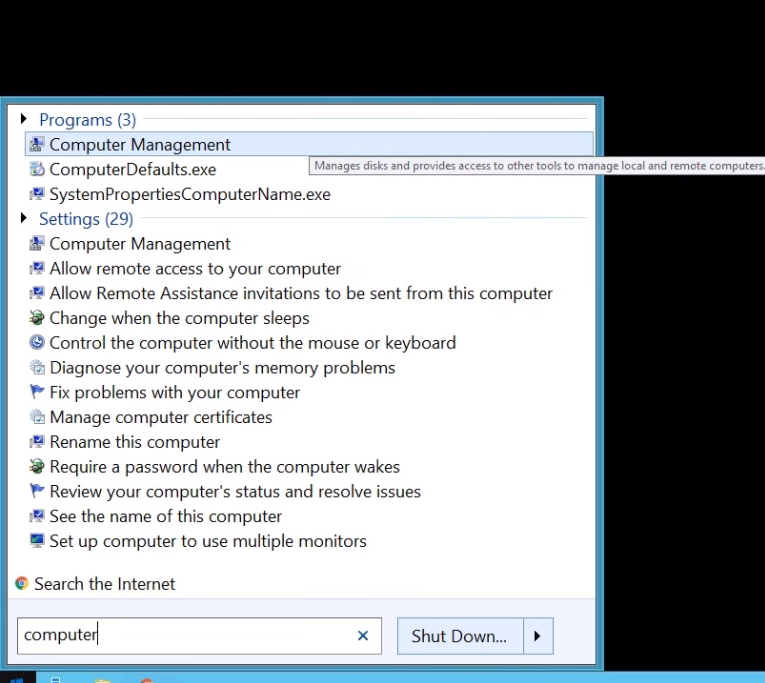
3. Go to Local Users and Groups -> Users.
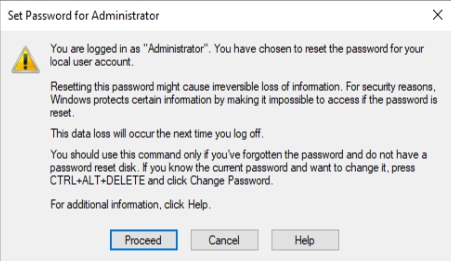
4. Right-click on your user and select “set password.”
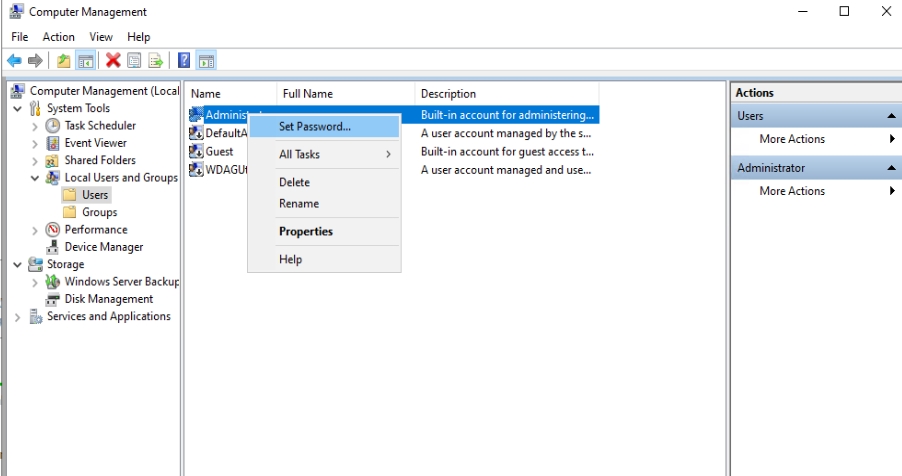
5. Click on “proceed”. Add a new Alphanumeric password and confirm it, then click on “ok.”
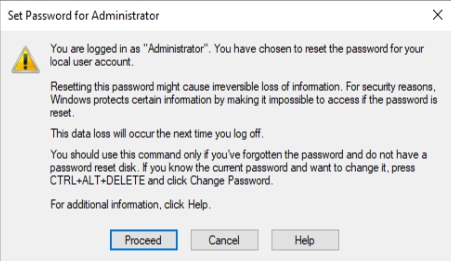
Please create a strong password, it is recommended to follow these guidelines in order to avoid brute-force attacks and dictionary attacks:
- Have your password be at least 8 characters long.
- Include both uppercase and lowercase letters, as well as numbers and special characters (@, #, &, etc.).
- Do not include any actual words within your password.
- Do not include any dates within your password (birthdays, anniversaries, etc.).
- Make sure the password you create is unique and not similar to any other existing ones.

6. That’s it, the password has been changed!
Be careful not to forget your password.

