In this guide, we will show you how to transfer (copy) files between your computer and your VPS using RDP.
Moving files to and from your VPS can be troublesome. Many people use online transfer services such as SendGB or Dropbox to transfer their files, but there is a much simpler way to do it. Using RDP (Remote Desktop Program), you can move your files between your VPS and any computer.
1. Launch RDP (Remote Desktop Program) and click on [Show Options] (alternatively press left [ALT]+[O] keys.
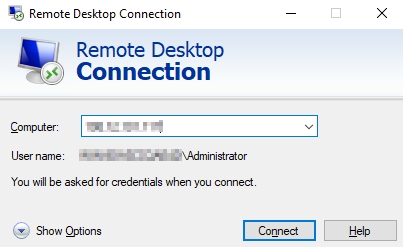
2. Go to the [Local Resources] tab and click on the [More…] button under the Local devices and resources section.
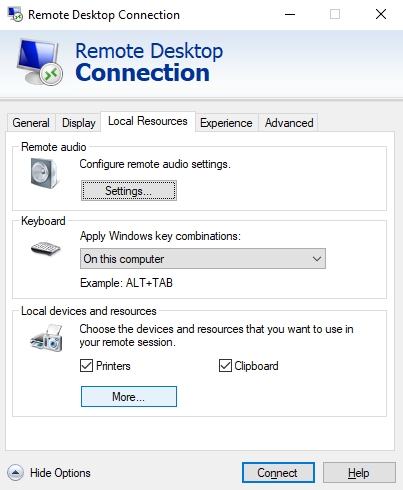
3. In this window, you will find all of the available drives on your computer that can connect to your VPS. Select a drive(s) that you want to share with your VPS. After that, click [OK] and [Connect].
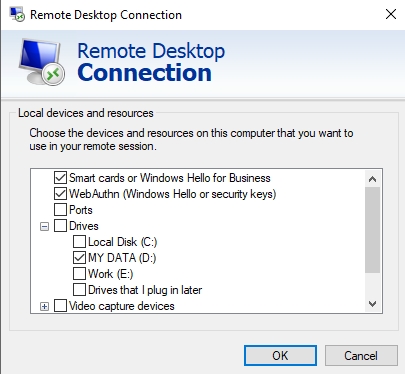
4. Once you have connected, go to [My Computer] on your VPS System, there you should be able find the drive(s) that you have selected and you can start transferring your files. That’s all!

